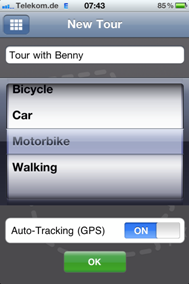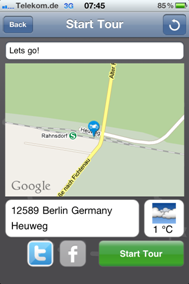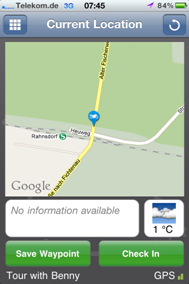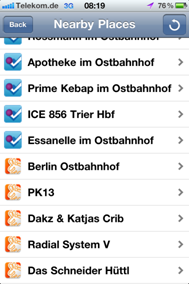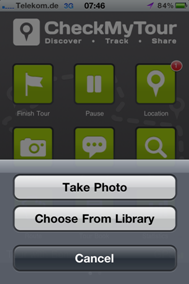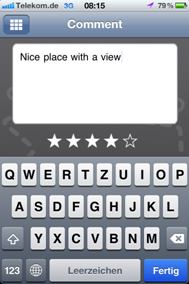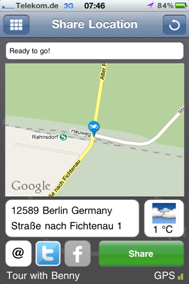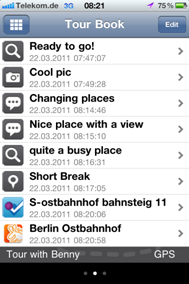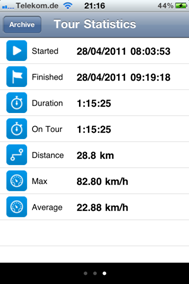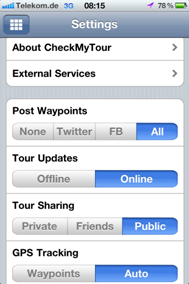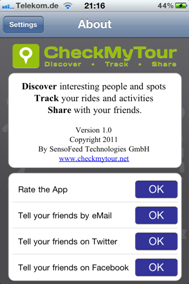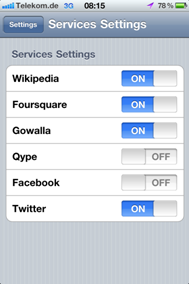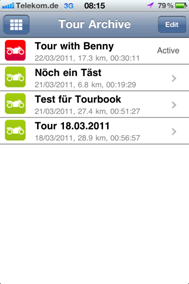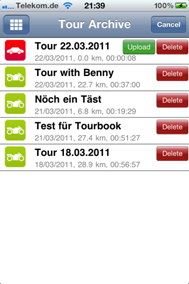iPhone App Help
Introduction
What is CheckMyTour?
|
Discover interesting people and spots. Track your rides and activities. Share with your friends. |
|
CheckMyTour provides a unique combination of mobile data recording, location-based services and social networking. By means of GPS and checkins, the CheckMyTour app allows you to track your route on the road automatically, to keep track of all your activities, comments, photos and to provide all that information in a personalized Tour Book which may be uploaded to the online community at www.checkmytour.net. |
Recording Your Tracks
|
By configuring the general settings accordingly or deciding to automatically track your route via GPS upon start of a tour, the CheckMyTour app works as a kind of data recorder which automatically tracks and records your route on the road, local weather and your activities, such as checkins. Alternatively, you may switch off GPS tracking and instead use the menu option “Position” to set manual waypoints to document your route – of course that will be less detailed and accurate the GPS-based tracking. |
Location-Based Services and Checkins
|
CheckMyTour provides a seamless integration with location-based services, such as Gowalla (www.gowalla.com), Foursquare (www.foursquare.com) or Wikipedia (http://de.wikipedia.org). If you have provided your account information for these in the general settings, you may checkin to these services on tour without leaving the CheckMyTour app and, thus, tell your friends in the social network where you are. Even more important, you enrich your Tour Book with valuable information on places you have visited on tour. |
Posting Your Activities
|
All your activities are being recorded and saved locally by the CheckMyTour app such that you can upload a Tour Book to www.checkmytour.net later. If in the general settings you have set Tour Updates to “Online”, these comments, checkins and location updates are also shared with your friends on the CheckMyTour portal by means of your activity stream. What’s more, for each activity on tour you can configure via specific toggle buttons whether the particular activity should also be shared on Facebook, Twitter or via email. CheckMyTour provides a seamless integration with the social network – but still gives you full control over the flow of information. |
General Control Elements
|
The CheckMyTour app follows general standards and reuses well-known user interface elements. Most screens will show the following controls:
|
|
|
|
Top left, this button gives quick access to the main menu. Alternatively, a properly labeled button will guide the user one step back. |
|
|
Top middle, the title will show you which screen you are on. |
|
|
Top right, the app will provide specific functions depending on context, such as editing the archive or reloading the content of the current page. |
|
|
Bottom left, the name of the current tour will be displayed. |
|
|
Top right, this symbol indicates that your route is automatically tracked using GPS. |
Start Screen
|
Via the two start screens containing the main menu you may start and stop a tour as well as initiate the various activities. Most of these activities are possible only while on tour, otherwise the buttons will be disabled.
|
|
|
|
Start a new tour. If a tour is already running, this button is replaced with the button for finishing a tour. |
|
|
Finish a tour. If no tour is currently running, this button is replaced with the button for starting a tour. |
|
|
Pause a tour which may be resumed at a later point in time. If the current tour is already paused, this button is replaced with the button for resuming a tour. |
|
|
Resumes a tour previously paused. This button is only visible if there is currently a paused tour and replaced with the button for pausing a tour otherwise. |
|
|
Opens the dialog for determining the current location and allows you to checkin via various services. |
|
|
Allows adding a picture associated with the current location on tour. |
|
|
Allows typing a comment associated with the current location on tour. |
|
|
Helps to share your current location on tour via social networks. |
|
|
Shows the route of the current tour on a map. |
|
|
Shows the Tour Log, a chronological list of all activities on tour. |
|
|
Opens the CheckMyTour community portal in the mobile browser. |
|
|
Shows key statistics of the current tour. |
|
|
Allows configuring the app as well as providing account information for various services, such as Facebook and Twitter. |
|
|
Shows the Tour Archive, a list of tours recorded so far. |
|
|
Opens detailed Online Help of the app in the mobile browser. |
Start a Tour
|
|
When starting a new tour, you may assign a name, select the appropriate category, and decide whether the route should be automatically tracked via GPS. |
|
|
In the next step, you will see your current position which you can optionally enrich with a comment. If address and weather data is available, it will be displayed. By toggling the respective buttons, you can decide whether you want to tell your friends and followers via Facebook and Twitter that you start your tour now. Via “Start Tour” you then activate GPS tracking. |
Your Current Location
|
|
On a map, you will see your current location as well as address and weather information if available. Via “Save Waypoint” you can set a waypoint marker on your route. Via “Check In” so-called places of interest (POIs) are being fetched from location-based services to which you may check in afterwards. |
|
|
From the various sources, such as Foursquare, Gowalla, Qype, and Wikipedia, information on nearby places, spots and venues is retrieved. You may then check in to any of these to set a qualified waypoint marker on your route and tell others you were here. |
Adding Photos
|
|
You may add a photo to your tour which will be associated with your current location. You can either take a photo using the camera or select from the photo library. |
Adding Comments
|
|
If you want to leave a comment or interesting note on some place during your tour, you may do so here including a rating indicating whether you liked the place. |
Sharing Your Location
|
|
As before, you will see your current position on a map enriched with address and weather information if available. By toggling the respective buttons, you may select which channel to use for posting to your friends and followers where you are right now. Via “Share” you then initiate email, Twitter and Facebook messages being sent. |
Track of a Tour
|
On a map, you will see the track of a tour which could either be the currently active tour or a tour loaded from the Tour Archive. Waypoint markers along the way indicate activities; the player buttons allow you to navigate along these. |
Tour Book of a Tour
|
|
The Tour Book, in chronological manner, lists all activities on a tour which could either be the currently active tour or a tour loaded from the Tour Archive. If you tap on any of these entries, you will see some details, such as the location of that activity or the comment you posted. |
Statistics of a Tour
|
|
This screen summarizes key statistics of a tour which could either be the currently active tour or a tour loaded from the Tour Archive. |
Settings
|
|
Via the Settings, you can configure the default behavior of the app, which social networks should be used to let your friends and followers know, and also which metrics to use. |
|
|
The About screen provides some more detailed information on the app including links to the portal and options for rating and recommending the app. |
|
|
In the Service Settings, you can configure which 3rd party services to use and also provide account data for these. If, for example, you would like your checkin’s on tour being forwarded to Gowalla or Foursquare, you have to provide your Gowalla and Foursquare accounts here. |
Archive
|
|
The Tour Archive, in inverse chronological manner, list all previously recorded tours. Taping on a tour will open it and display the Tour Track, the Tour Book and Tour Statistics of that tour. The icon indicates the category of the tour with green tours already being saved on the CheckMyTour portal whereas red ones are not yet. |
|
|
When you tap on “Edit” in the Tour Archive, you may save a tour to the CheckMyTour portal or delete it – note that the tour will only be deleted from the local archive on the iPhone but not on the CheckMyTour portal. |